Technical Help
Install an OpenJDK via Adoptium
- Go to the Adoptium Website: Open your web browser and navigate to the official Eclipse Temurin download page
- Select the Version:
- Operating System: Choose your OS (Windows, macOS, Linux).
- Architecture: Select your system architecture (usually x64).
- Package Type: Choose JDK (Java Development Kit), which includes the JRE (Java Runtime Environment) plus development tools like the compiler (javac).
- Version: Select “21 - LTS”.
- Download: Click the download button for the appropriate installer or archive file based on your OS (see specific instructions below).
Compile and Run a Java Program
- Find your program: Open your terminal and navigate to where your program is saved.
- Compile: Run
javac
$ javac MyProgram.java
- Run: Use
javawith your program name and any arguments (no.classsuffix!)
$ java MyProgram arg1 arg2 arg3
Install IntelliJ IDEA Ultimate
- Go to the JetBrains Website: Open your web browser and navigate to the official JetBrains IntelliJ IDEA download page
- Download and Install: Download and install IDEA.
- Create an Account: Open your web browser and navigate to JetBrains Account and create an account using your university email.
Create a New Java Project
- Launch IntelliJ
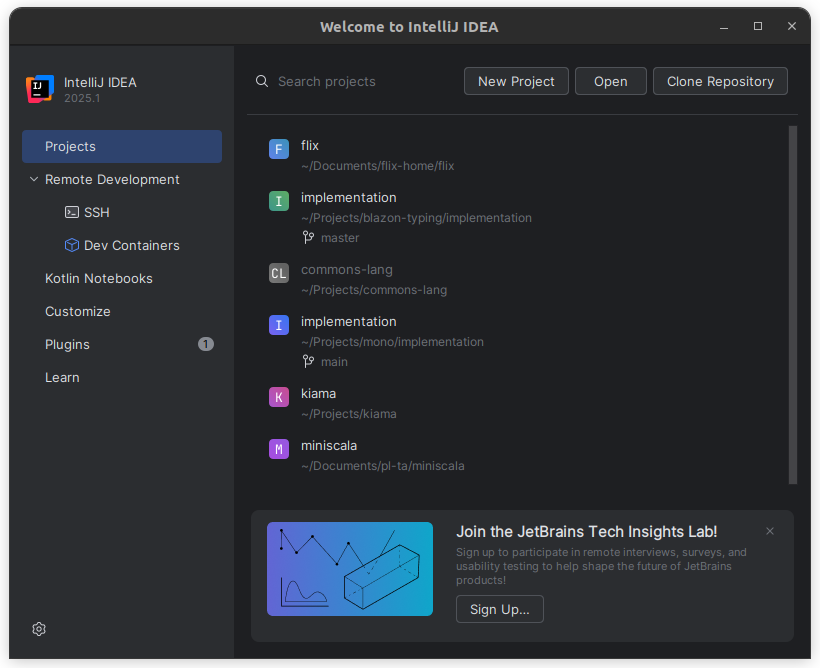
- Click New Project
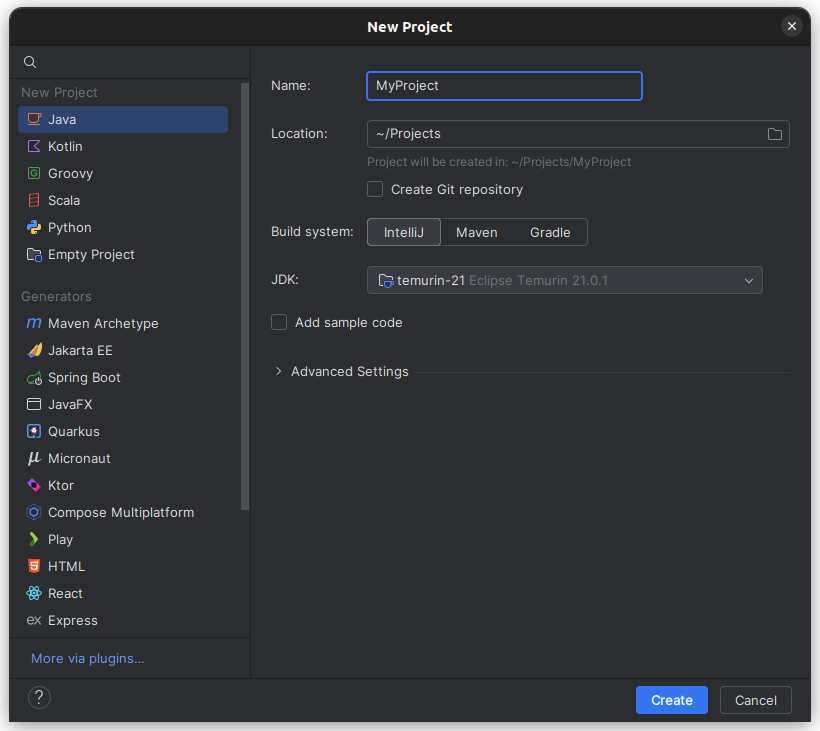
- Configure the project
- Select language Java
- Give your project a name
- Give your project a location to save
- Select build system IntelliJ
- Select JDK version 21 (Here you should choose the Eclipse Temurin JDK you downloaded previously)
- Click Create
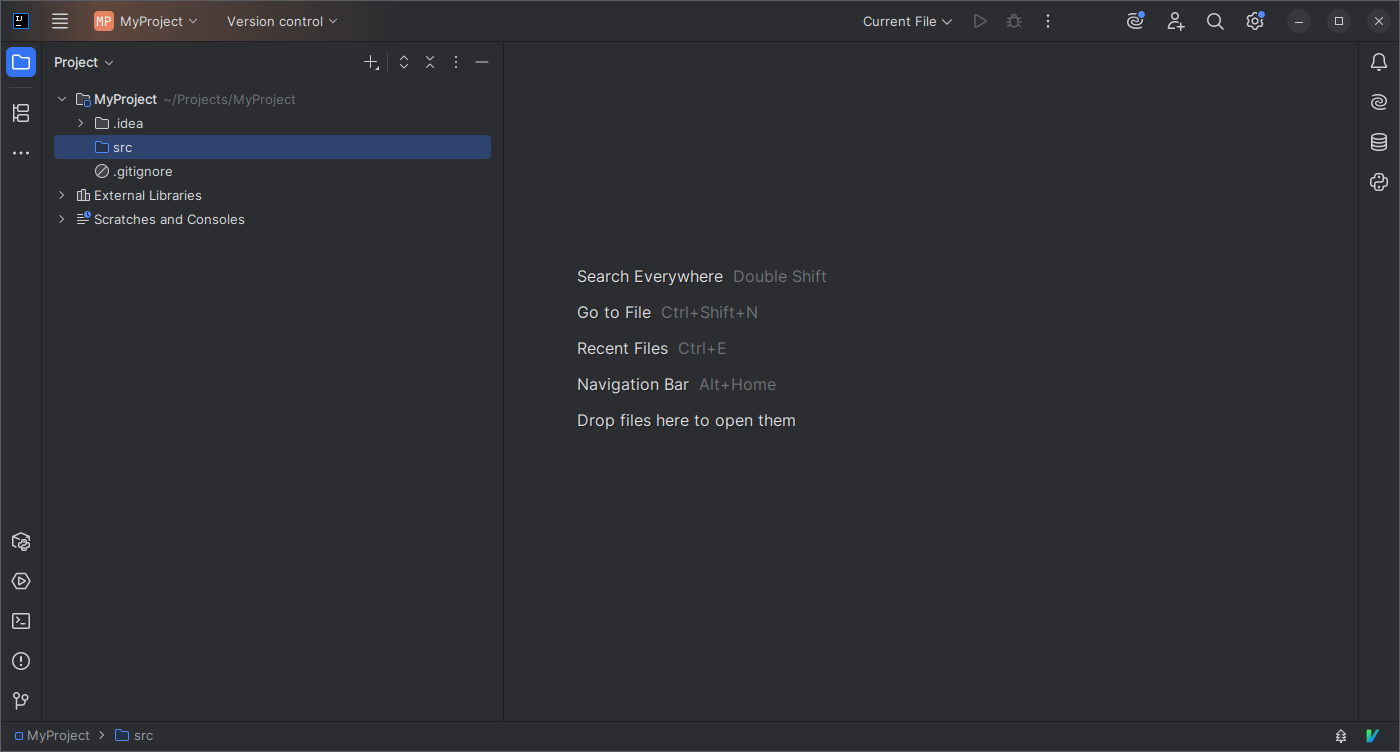
- Create a file
- Right-click the src directory → New → Java Class
- Name your class
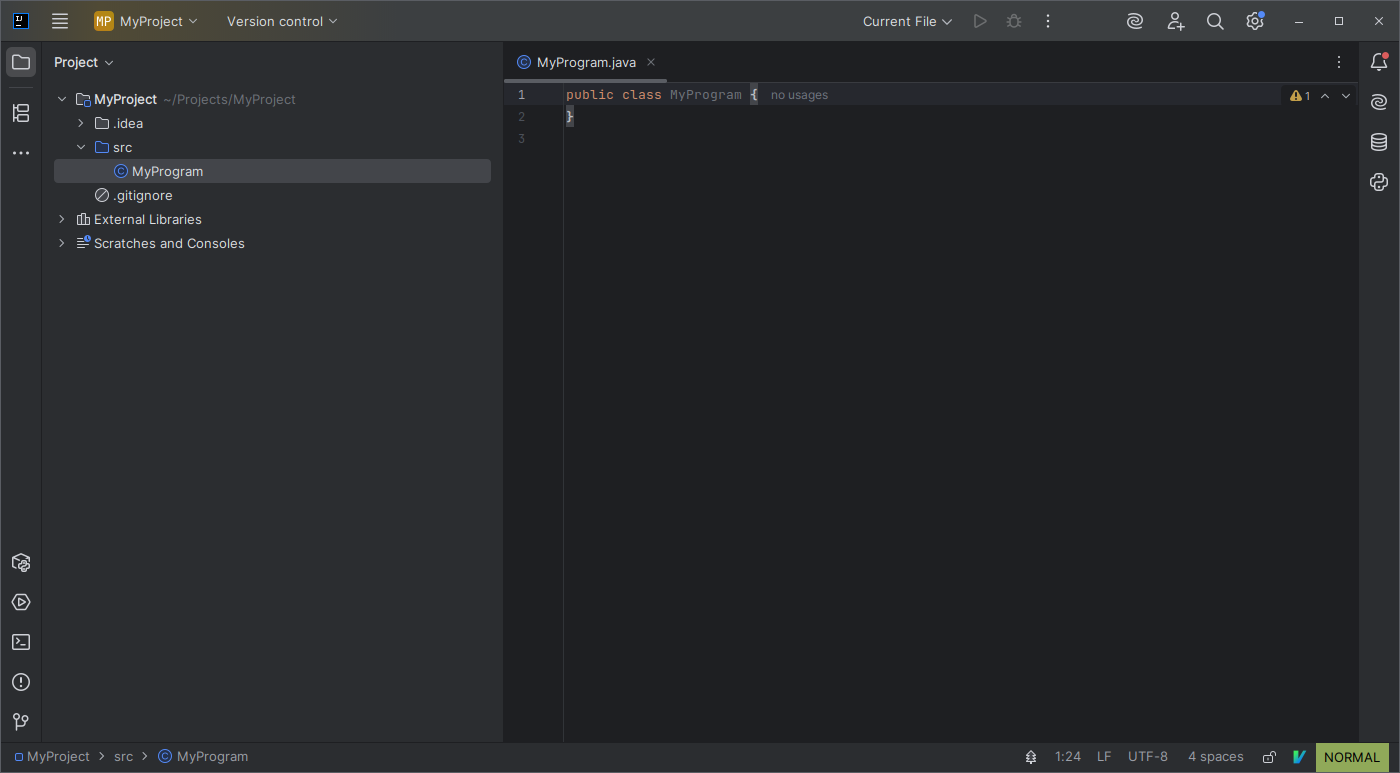
- Start programming!
Get JetBrains Educational Pack License
-
After creating a JetBrains Account with your university email, request a JetBrains Student Pack here
-
After it is approved, click on Unlock Ultimate on the top right corner of IntelliJ.

-
Click Manage Your Subscription
-
Your educational subscription should appear under your JetBrains Account. Click Activate
-
In the future, you can manage your subscriptions by clicking Help on the top control bar, then Manage Subscriptions
Issues with Reading Files on Windows
We can read the contents of a file and pass it as input to a Java program as shown below:
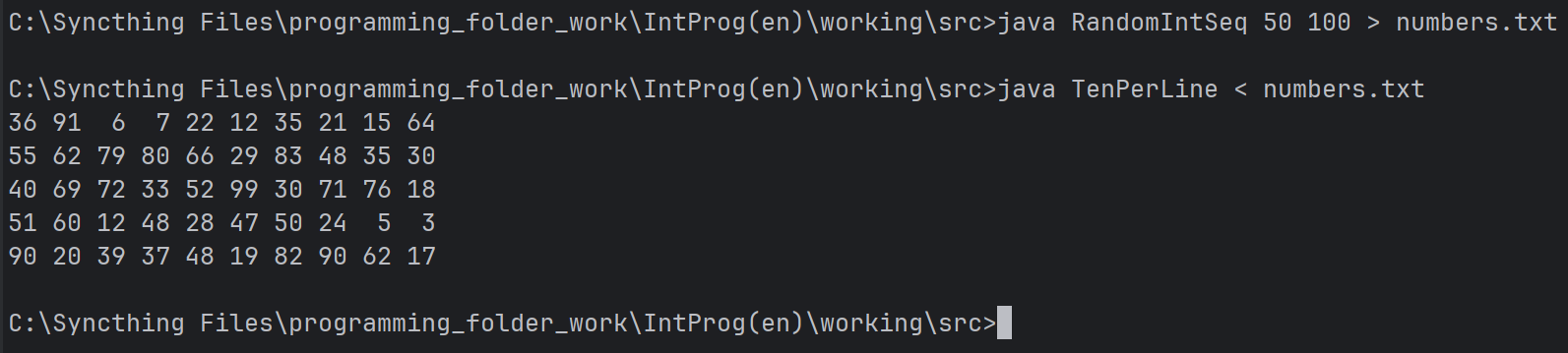
However, the same commands might not work on a Windows machine using the terminal in IntelliJ:
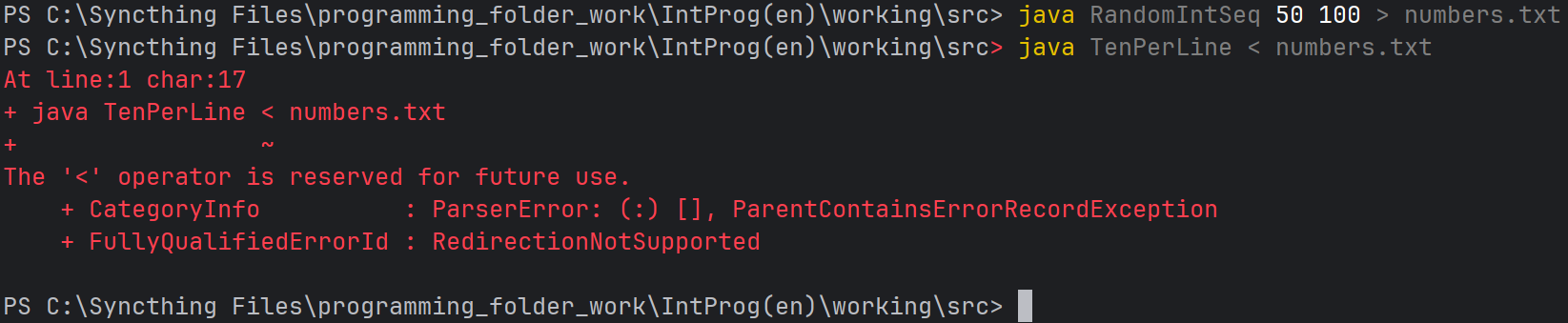
This is because the terminal in IntelliJ uses PowerShell by default, and the character < is a reserved character for “future use”.
You can get around this in one of two ways. One way is to simply write the command cmd, which changes the terminal to cmd instead of PowerShell. The other way is to directly open the terminal in cmd mode, which can be done like this:
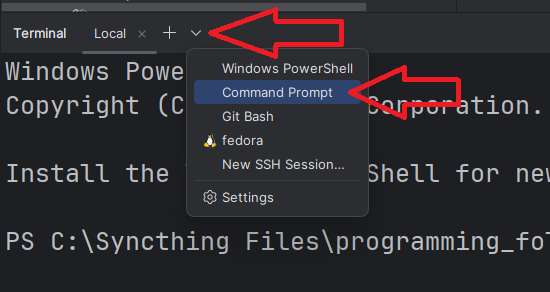
If you really want to use PowerShell, you can use the command gc to get the contents of a file. You can then pipe it into another program. It would then look like this:
